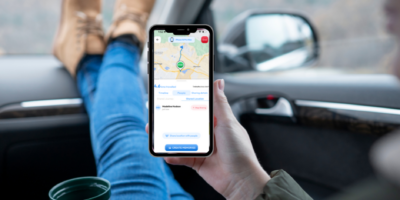Key Points:
-
The Routica Explorer series can be easily installed and managed via an app.
-
Enhance your travel with the Routica Explorer I to optimize routes, manage energy, and enable digital entertainment for a more sustainable journey.
Living in a hyper-connected world requires you to stay always connected. While many places offer wired internet, it’s not always available, affordable, or quick to set up, especially in remote or temporary locations like RVs and boats. This is where cellular routers, such as the Routica Explorer series, come into play.

Our router is simple to install and user-friendly. You can set it up quickly, wherever you are, using an app. In fact, it is a great alternative or backup to traditional Wi-Fi routers.
This guide will walk you through the simple steps to install and configure your Explorer I router so you can stay connected wherever you go.
Installing Routica Explorer Routers Using an App
The Explorer Series, including the Routica Explorer I, is designed to provide seamless internet connectivity, whether you use Wi-Fi access points or mobile data in your RV or boat. With its user-friendly setup, you can quickly connect to the internet and enjoy a stable connection.
Step 1: Initial Setup – Downloading the Explorer I App
First, download the Explorer I app to your mobile device. This app will guide you through the setup process and help you manage your router.

To get started, download the app from your preferred app store:
-
Google Play Store
-
Apple App Store
You can also scan the QR code available on our website to download the app directly.
Step 2: Creating Your Account – Sign Up and Add Device
Once the app is installed, power on your Explorer router. Open the app and create an account if you haven’t already. After logging in, select “Add Device” to begin the setup process.

Step 3: Connecting to the Router – Onboarding Your Device
Follow the on-screen instructions to connect your mobile phone to the Explorer I router’s Wi-Fi access point. This step ensures your phone can communicate directly with the router for configuration.

Step 4: Configuring the Router – Completing the Installation
Once connected, the app will automatically proceed to onboard the Explorer I router. This process includes setting up the router’s network settings and ensuring it is ready for use. Simply follow the prompts in the app, and your router will be configured in no time.

Summing Up
With these simple steps, you can enjoy reliable internet connectivity wherever your adventures take you. Whether you’re working remotely, streaming your favorite shows, or staying in touch with loved ones, the Explorer I router has you covered.
By following this guide, you’ll ensure a smooth and hassle-free setup for your Explorer I router, making it easy to stay connected on the go. Check out our online store or visit Routica’s Amazon store to order your cellular router.
Order today and enjoy fast, dependable internet on the move!